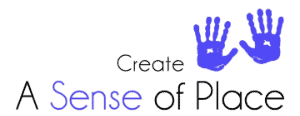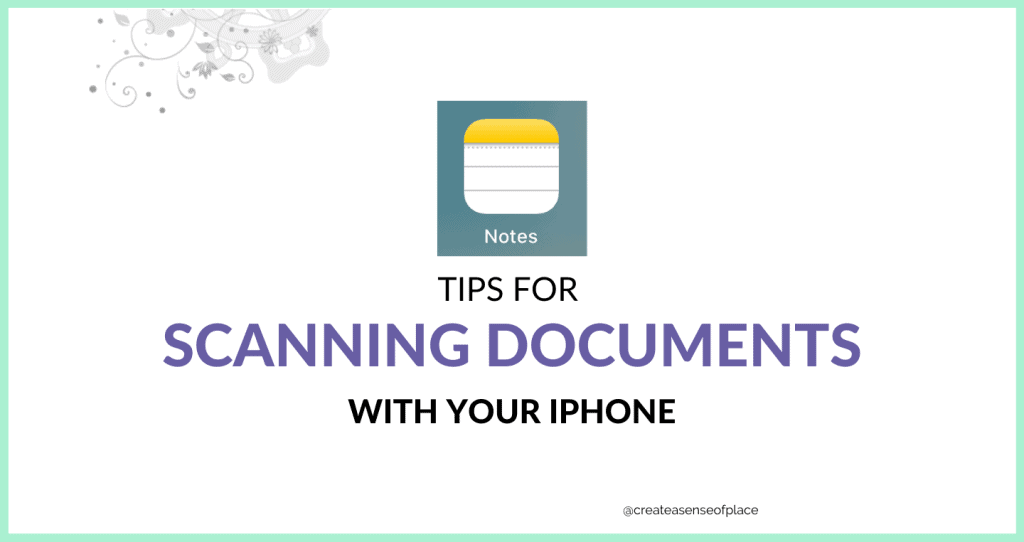This tip saved me so much time!
Besides not having to go to Officeworks and try and figure out how to use their self service, it also meant that people didn’t have to worry about getting important documents to the NDIA without a scanner, or printer, or an NDIA office nearby, let alone the costs of using a place like Officeworks.
So next time you need to give any important information to the NDIA, follow these steps and email through!
I have to find out the android equivalent! Keep you posted.
- On your iPhone, tap the Notes app and create a new note.
- Tap the plus (+) symbol or the camera symbol you can see above the keyboard.
- From the choices on offer, select Scan Document.
- Line up the document area to be scanned and when ready, press the shutter button on your phone.
- Tap save when done and it is saved in a note.
- You can either leave it there in Notes, or if you want to send it onwards, tap the Share button in the top right of the window and select the desired application to receive the scan. For example, tap Message, Mail or Facebook icons to share it to these apps.